Do you charge different rates on different channels? With the Channel Adjustment rule, you can set a percent or absolute adjustment for each channel that rates are pushed to.
Click the New button
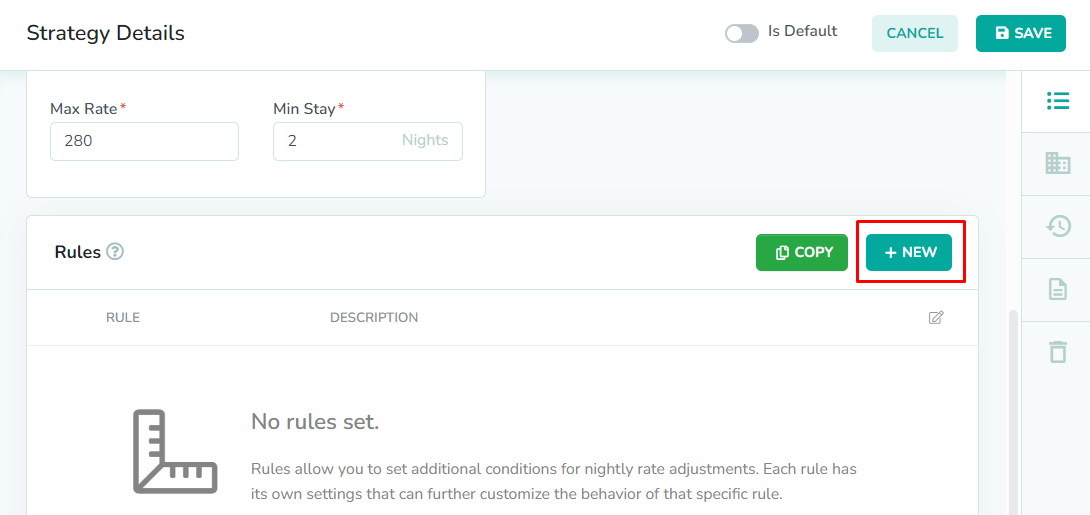
Rules can only be added while editing the strategy. From the strategies overlay, click the New button to add a new rule.
Select the Channel Adjustment Rule
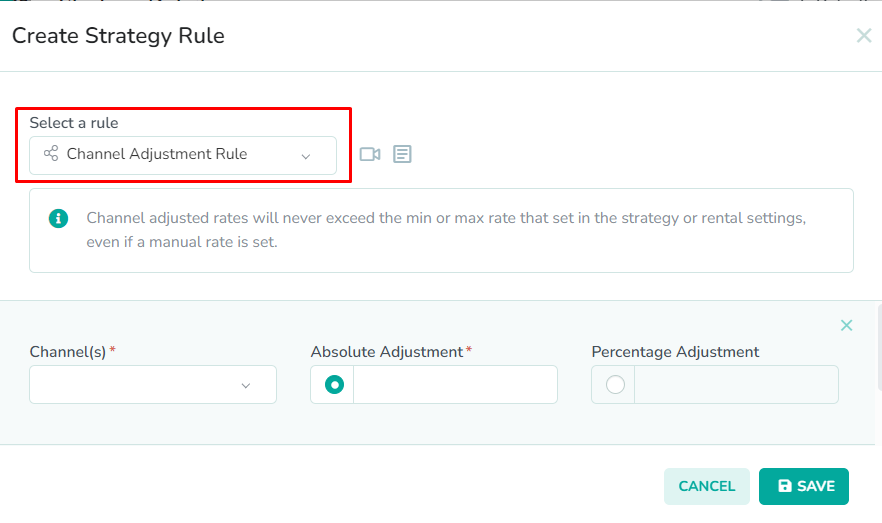
To edit the channel rate settings for your strategy, select Channel Adjustment Rule from the dropdown list.
Select a channel
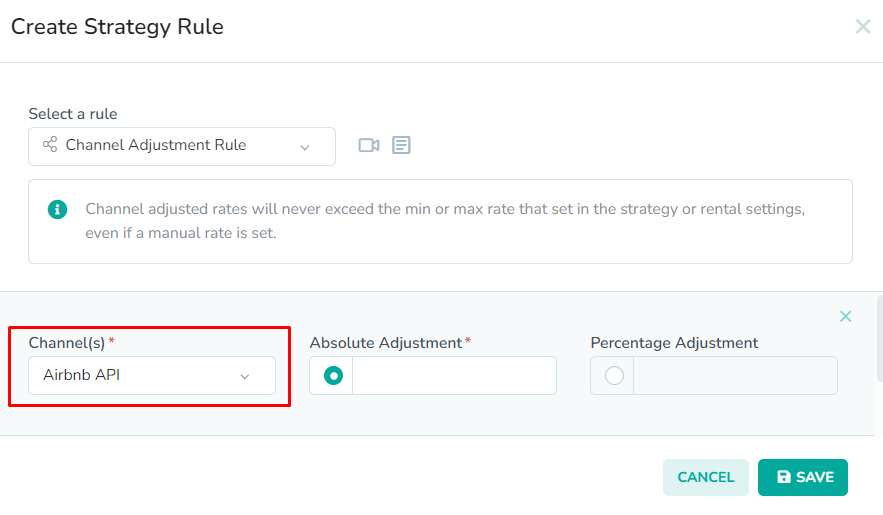
The Channel Adjustment Rule modal contains 2 required fields. First, select a channel from the Channel selector. This will be the channel that you want to adjust the rates for.
To adjust the rates for Tokeet websites and booking engines, select Tokeet from the list.In our example, we have selected Booking.com for adjustment.Enter the adjustment amount
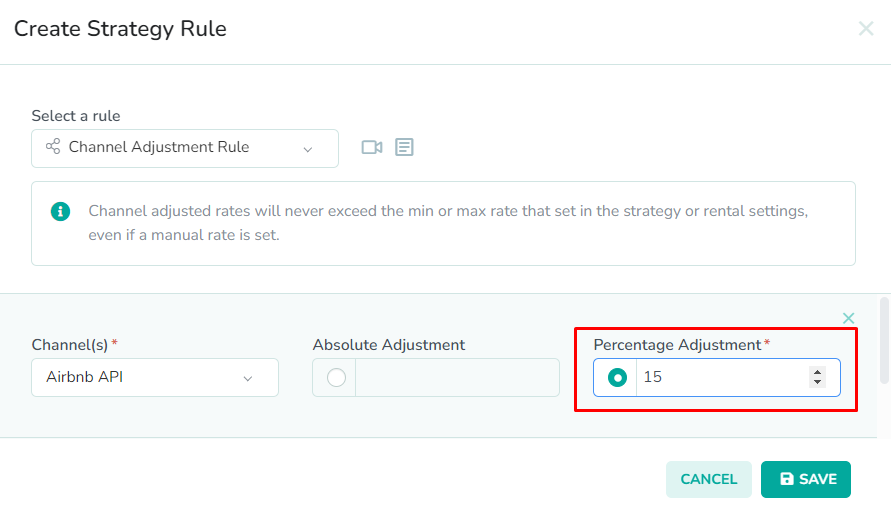
Next, enter the additional adjustment amount as either a flat fee, or as a percentage. The Absolute Adjustment field represents the flat amount that is added to the nightly rate for the channel. The Percentage Adjustment field represents the percent increase made to the nightly rate for the channel.
In our example, we have set a percent adjustment of 15. This will increase the default rate by 15% when pushing to Booking.com.OPTIONAL: Add additional channels
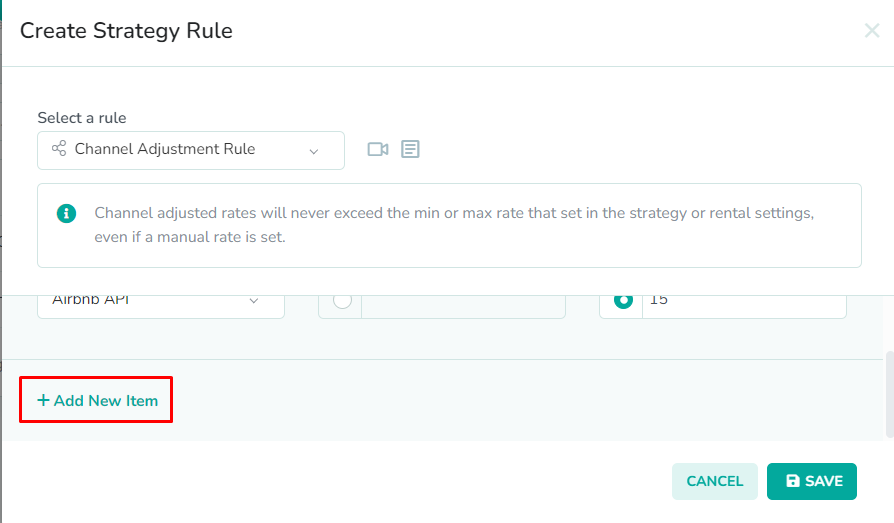
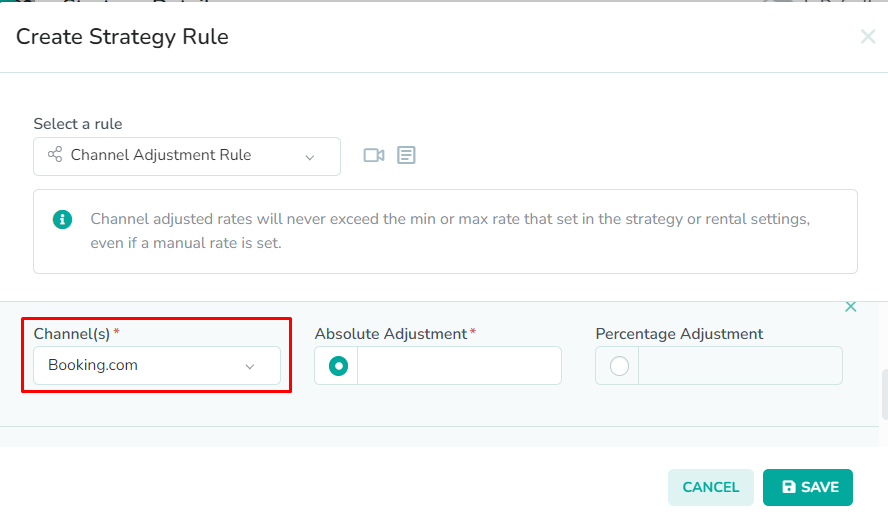
Next, click the Add New Item button to add additional channels. You can add any channels that you wish to have adjusted during rate pushes.
In our example, we have added a new line item for Expedia. We have entered a percent adjustment of 15% for Expedia. Now, when we push rates to Booking.com or Expedia, the default rate will be increased by 15%.Click the Save button
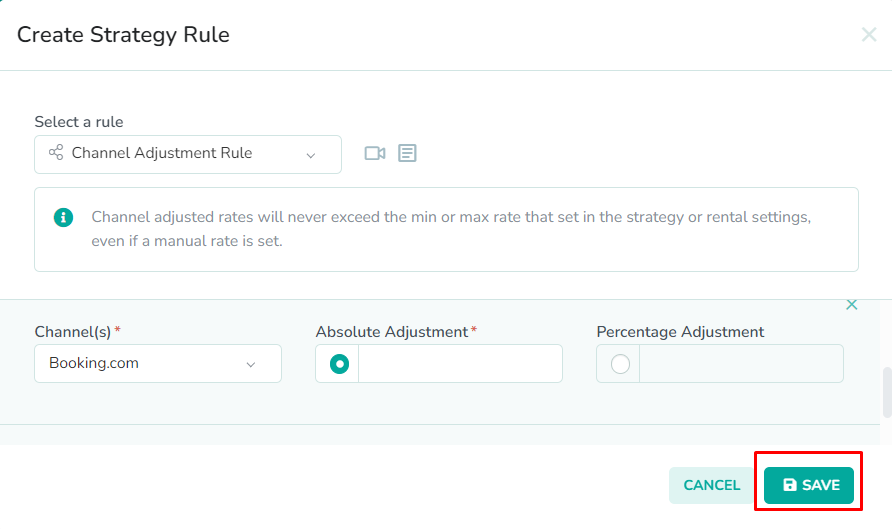
Lastly, click the Save button to save the rule to the strategy.
Please remember to save the strategy, in order for the changes to take effect. New rates will only be generated once the strategy has been saved.